Linux is THE platform for developing web applications. Developing apps on the platform which is running on a production environment is the best choice for learning how stuff works. This guide will show you how to install and configure software that’s commonly referred to as LEMP stack:
- Nginx – HTTP server software
- PHP 8 – more precisely PHP FPM
- MariaDB – a fork of MySQL
- Install Composer dependency manager
- Configure your PHP and Nginx so you can host your projects in your home directory without the usual issues with file and folder permissions
The major requirement is to have Ubuntu 20.04 or higher installed or any other Ubuntu-based distribution which uses apt as the package manager. First, we’re going to install everything, then we will deal with configuration.
Installing Nginx – the E in LEMP
The first thing we’re going to install is HTTP server called Nginx. It is a popular server software with easy to use configuration syntax. We need to update our package repositories and then install Nginx. Open terminal and type the following:
sudo apt update sudo apt install nginx
Check if Nginx is installed by typing nginx -v in terminal. You should see the version in the output. Also, when you type localhost in your web browser address bar you should see Welcome to nginx! message which confirms our Nginx server is working well.
There are a few important things to know about Nginx. The main configuration file is located /etc/nginx/nginx.conf. Another important part is setting up server blocks (virtual hosts in Apache world). All of the available server blocks are located in /etc/nginx/sites-available directory. To activate available server block configuration we need to create a symbolic link in /etc/nginx/sites-enabled. We will get to configuring server blocks in a minute.
Installing MariaDB – the M in LEMP
Now we need to install a database management system (DBMS). We choose MariaDB, which is modern relational DBMS and arguably better version of MySQL (of which it is a fork). Type following command in terminal:
sudo apt install mariadb-server mariadb-client
Check if MariaDB is installed by running mysql --version. Now, to configure the root user you should run mysql_secure_installation.
Installing PHP 8 – the P in LEMP
Next thing to install is PHP. Since we’re using a newer version of Ubuntu (20.04 or above) default version of PHP in package repositories is PHP 7.4. In this tutorial, we’re going to install PHP 8 instead because we want to be on the latest version. There are a few options but the easiest one is to install PHP from a well supported PPA such as ondrej/php. To add this PPA to your sources, run this:
sudo add-apt-repository ppa:ondrej/php sudo apt update
Now you can install PHP 8 and a bunch of common extensions that you’ll most likely need.
sudo apt install php8.0 php8.0-fpm php8.0-zip php8.0-xml php8.0-mbstring php8.0-curl php8.0-gd php8.0-mysql
Now run php -v in terminal and you should see a similar output:
PHP 8.0.1 (cli) (built: Jan 13 2021 08:23:31) ( NTS )
Copyright (c) The PHP Group
Zend Engine v4.0.1, Copyright (c) Zend Technologies
with Zend OPcache v8.0.1, Copyright (c), by Zend TechnologiesConfiguring PHP for development needs
To avoid various file permissions issues, I want to serve my sites from my home directory. I prefer /home/ivan/projects as my directory of all web projects. I want to avoid dealing with permissions issues.
We need to create a dedicated PHP FPM configuration file. First, let’s copy the default config file intended for www-data user.
sudo cp /etc/php/8.0/fpm/pool.d/www.conf /etc/php/8.0/fpm/pool.d/your_user.conf
We need to make a few changes so open the newly copied file by running sudo nano /etc/php/8.0/fpm/pool.d/your_user.conf. We need to make the following changes:
- Change the
[www]to[your_user]to change the pool name - Change the line
user = www-datatouser = your_user - Change the line
group = www-datatogroup = your_user - Change the
listen = /run/php/php8.0-fpm.socktolisten = /run/php/php8.0-your_user-fpm.sock
Now run sudo systemctl restart php8.0-fpm.service to load the new config and restart the main FPM process.
Now let’s install the most popular dependency manager for PHP – Composer. To install the latest version of Composer just run curl-sS https://getcomposer.org/installer | sudo php -- --install-dir=/usr/local/bin --filename=composer. That command will install Composer globally on your OS for all users. Run composer -v to verify the installation. You should also add your user to the www-data group by running sudo adduser your_user www-data.
Server block configuration example
Let’s say you started a new PHP project your project directory, so the path to the project could look like this /home/your_user/projects/my-awesome-app.and you want to serve it from a custom domain such as http://my-awesome-app.test, you’ll need to create the following server block. Run sudo nano /etc/nginx/sites-available/my-awesome-app.conf and paste this:
server {
listen 80;
root /home/your_user/projects/my-awesome-app/public;
index index.php index.html index.htm;
server_name my-awesome-app.test;
location / {
try_files $uri $uri/ /index.php$is_args$args;
}
location ~ \.php$ {
try_files $uri /index.php = 404;
fastcgi_pass unix:/var/run/php/php8.0-your_user-fpm.sock;
fastcgi_index index.php;
fastcgi_param SCRIPT_FILENAME $document_root$fastcgi_script_name;
include fastcgi_params;
}
}Don’t forget to replace your_user with the name of your user profile. Save it and close. Now you have to run sudo ln -s /etc/nginx/sites-available/my-awesome-app.conf /etc/nginx/sites-enabled and sudo systemctl reload nginx.service to enable the new configuration file and reload Nginx.
The final thing is to edit /etc/hosts file to let your operating system know you’re hosting my-awesome-app.test on your machine. Run sudo nano /etc/hosts and add the following line to the bottom of the file: 127.0.0.1 my-awesome-app.test.
Conclusion
Congratulations, you’ve made it to the end. You now have a great development environment for developing LEMP-based web applications. Good luck with developing awesome apps!
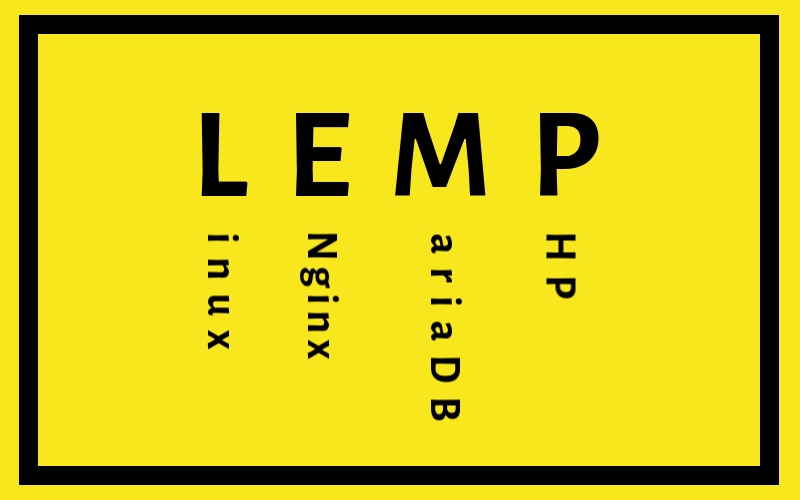




Thank you very much for share this. For me work like a charm!
Just a note, in case you get a error when you run mysql_secure_installation, be sure you have free your 3306 port. I got stuck a while here since I had other service listening on that port.
The rest work excellent, than you again.